Managing Holidays & Days Off
In WorkSchedule.Net, you can designate specific days on the schedule as a day off. You can find this page under the Admin tab of the menu as long as you have the proper permissions.
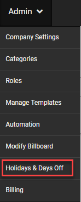
Holidays and days off will black out the entire day on the schedule. This does not prevent a user from adding or modifying dispatches on holidays or days off.
This feature can be used in conjunction with the Skip Holidays/Days Off on Copy and Move feature.
Days Off
Weekly recurring days off can be toggled in this area.  Designating a day of the week as a Day Off will mark that day on the schedule infinitely into the future and past.
Designating a day of the week as a Day Off will mark that day on the schedule infinitely into the future and past.
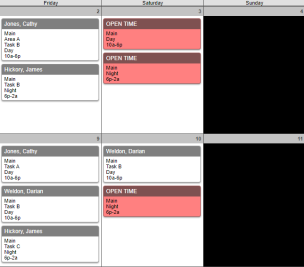
You can remove the day off by toggling the checkbox to be unchecked.
Holidays
In the holidays area, you can add a custom day off to mark on the schedule. The list shows holidays one year at a time and year can be changed using the drop-down box.
Depending on account configuration, you can import holidays from a list of suggested holidays maintained by the WorkSchedule.Net team. Clicking Import Holidays will import the suggested holidays into the list for your current view year. Any suggested holidays that overlap with a custom holiday will not be imported.

You can create a custom holiday by clicking the Add New Holiday button.
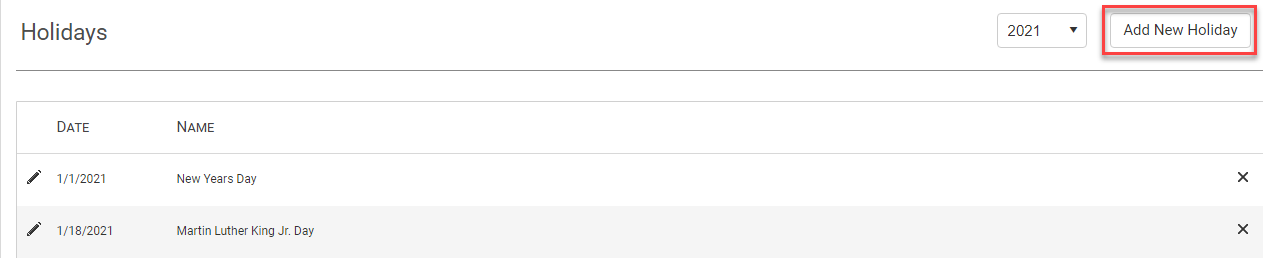 To create a new holiday, the holiday must have:
To create a new holiday, the holiday must have:
- A name
- A unique date
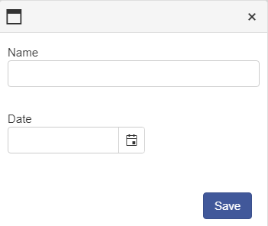
Copyright © 2021 Program Works